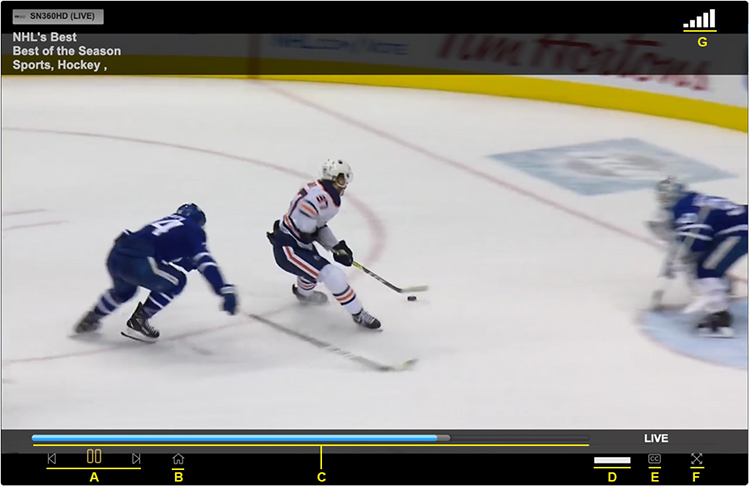Live TV, Saved programming and OnDemand playback can be paused, rewound or fast-forwarded. HDTV programming is streamed with AAC or AC3 surround sound audio-quality.
Live TV also has the ability to play content aired within the last 5 hours. In the Guide, these programs are labeled as “Available”.