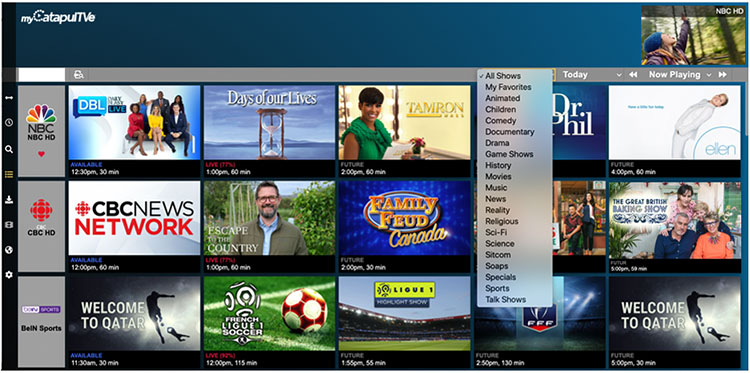The home screen of the app is also the Program Guide. This screen displays the channel lineup by separating programming into previously aired, currently airing and future timelines.
Guide
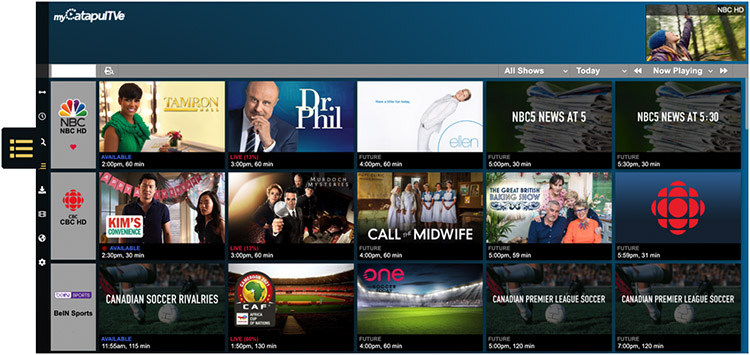
How do I navigate through the Guide?
The Forward or Back arrows in the menu bar will move the time in half-hour increments. If using a device with a remote control, the Guide can be advanced or reversed by using the left/right or REW/FFWD buttons.
The drop-down menus can also be used to easily view programming as far out as 2 weeks or within the last day.
How is the Guide organized?
The Guide is separated into 4 categories:
- Expired: programming no longer available to watch
- Available (or GoBack): programming in the last 5 hours still available to watch
- Live: current programming
- Future: upcoming programming
How are channels sorted?
By default, channels are sorted by your TV Service Provider, typically alphabetically. However, your Favorite channels will be listed first.
How do I add a channel to my list of Favorites?
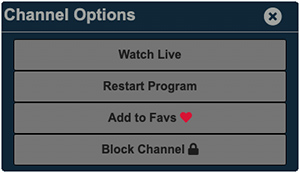
Click on the channel logo to open the Channel Options window. From here you can add (or remove) a channel on your list.
On the Program Guide, Favorite channels are tagged with a heart and moved to the top of your channel line-up.
Is there an easy way to find a channel?
Yes, there are 2 ways to look for a channel:
1. Press the Channel Search icon.

Enter the name or number used by your service provider.
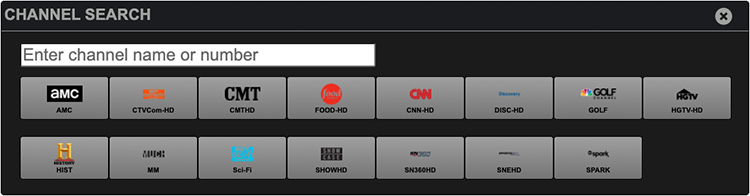
Clicking on a channel will list upcoming programs.
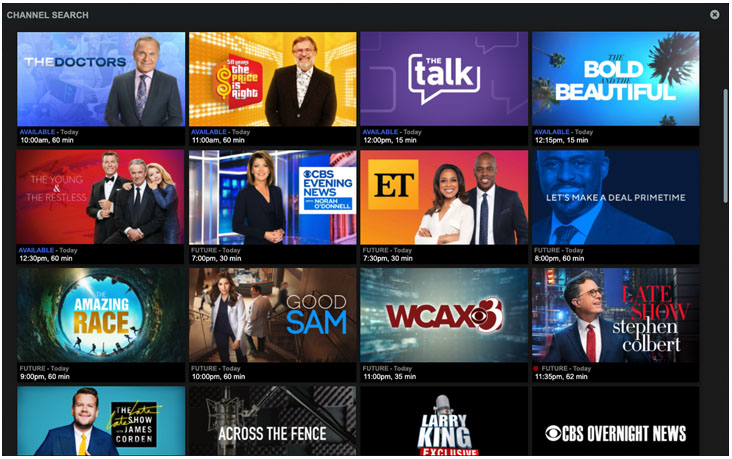
2. Enter some letters in the text field and the Guide will shorten the listing of search matches accordingly.

When I click on the channel logo, what are the options?
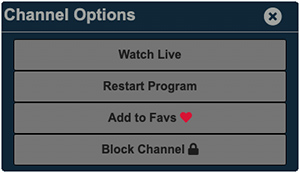
- Watch Live – Watch the program at its current point
- Restart Program – Watch from the beginning
- Add to/Remove from Favs – Adds/Removes channel from top of the guide
- Block/Unblock Channel – Remove/restore accessibility to view the channel
Can I just see sports or drama or sitcoms, etc.?
Yes, programming from the Guide can be filtered by genre. From the drop-down menu, select the specific category you are interested in.